- In the upper-right corner of the Microsoft Edge window, click the “More actions” icon (three dots), then click on the “Settings” option.
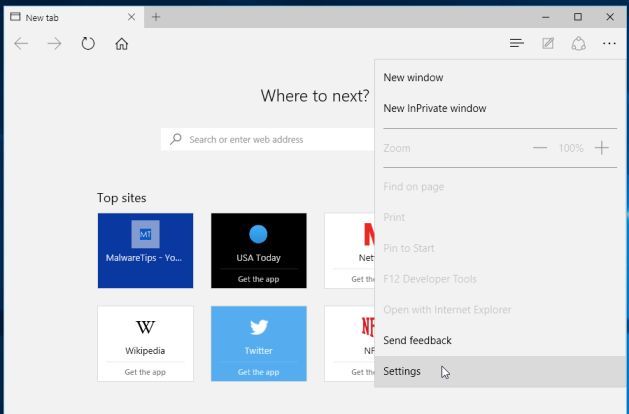
- Under the section labeled “Open With“, select the option “Start page“.
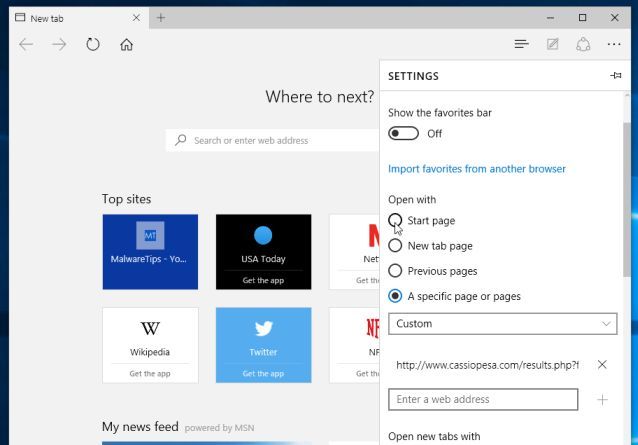
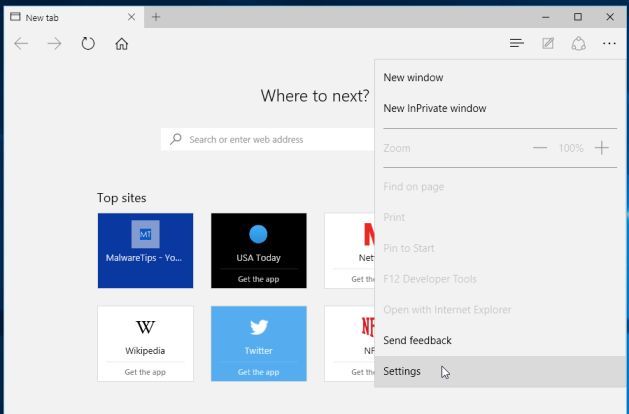
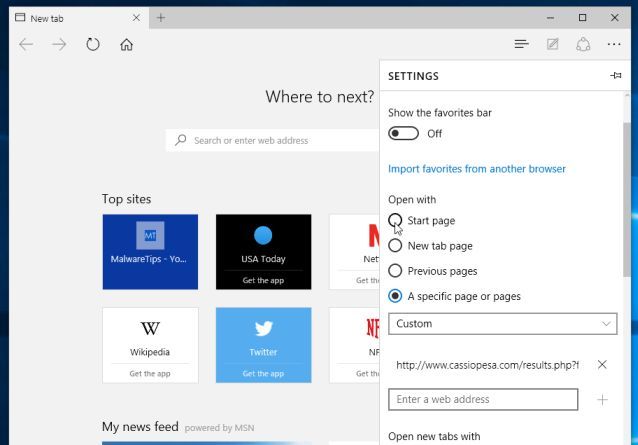
Learing A Bast Mobile And Computer Tip And Tricks Information Technology ect...
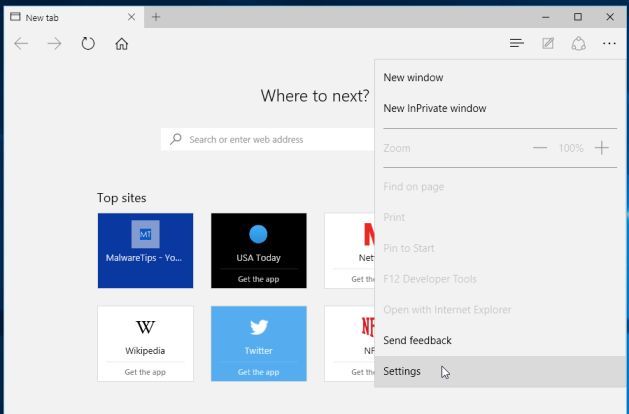
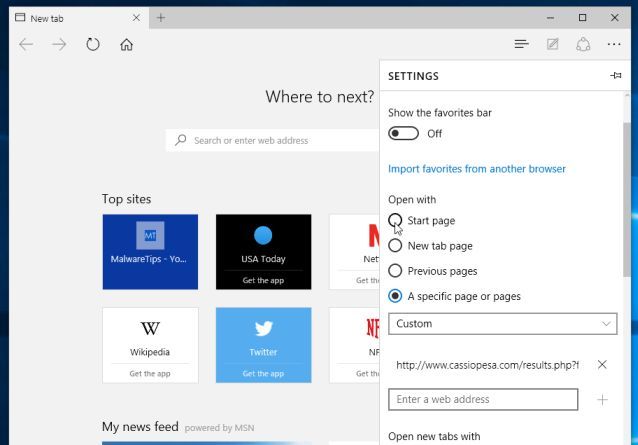
About See My Full Profile